Create a Tenant¶
This will guide you though how to create a tenant in Tempus Cloud.
Setup and Requirements¶
If you don’t have access to a running Tempus Cloud instance please follow this guide:
Create a Tenant¶
- Navigate to the login page for Tempus Cloud (by default http://host_ip:8080, where host ip is the address running Tempus)
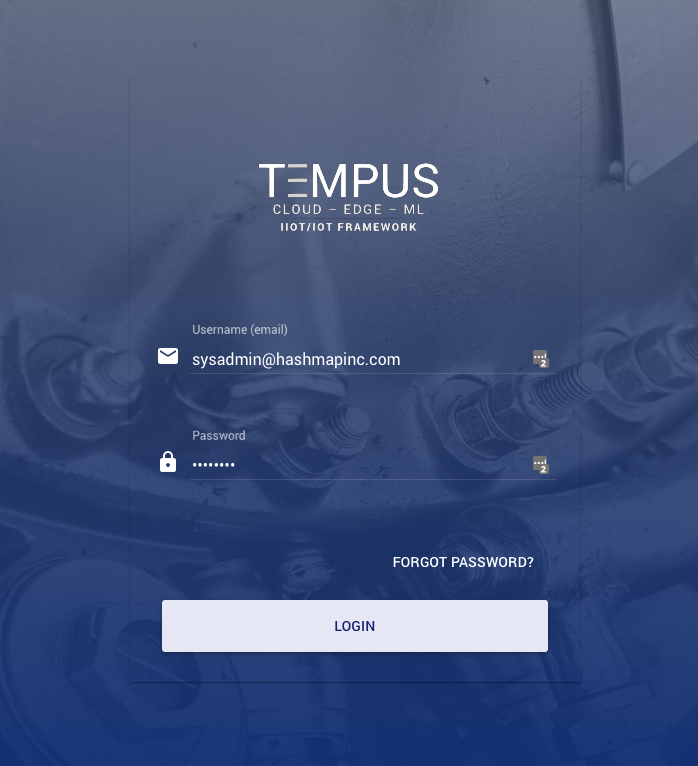
- Login with the following credentials:
- User: sysadmin@hashmapinc.com
- Password: sysadmin
Please Note: This password MUST be changed prior to production
Click on Tenants under TENANT MANAGEMENT
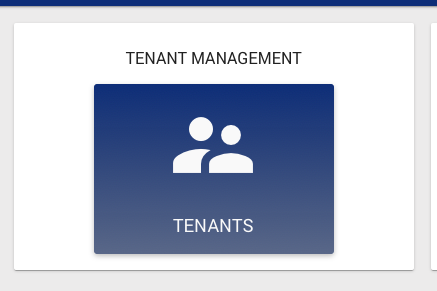
- Click on the “+” icon at the bottom right of the screen to add a tenant
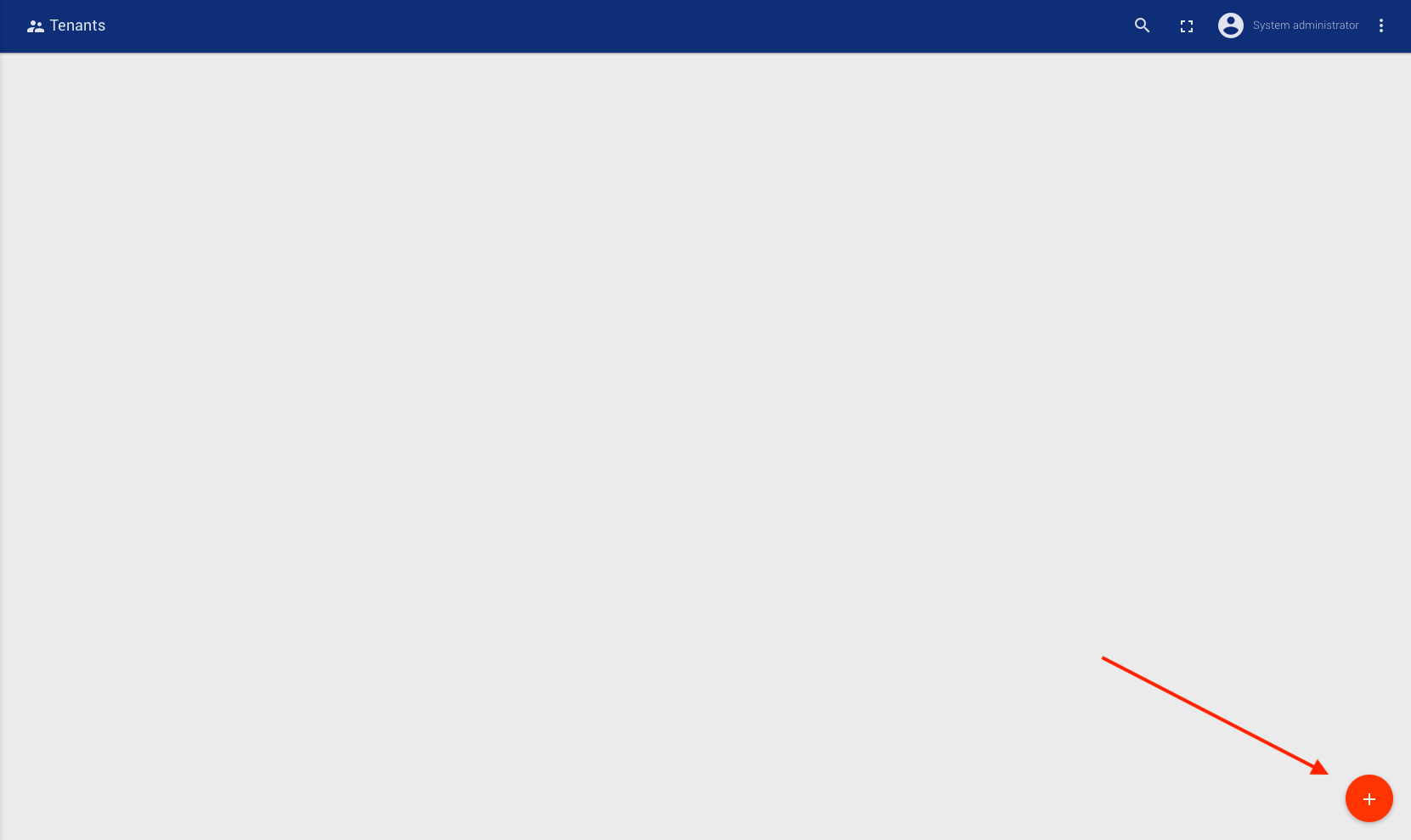
- Fill in the required information, and then click Add
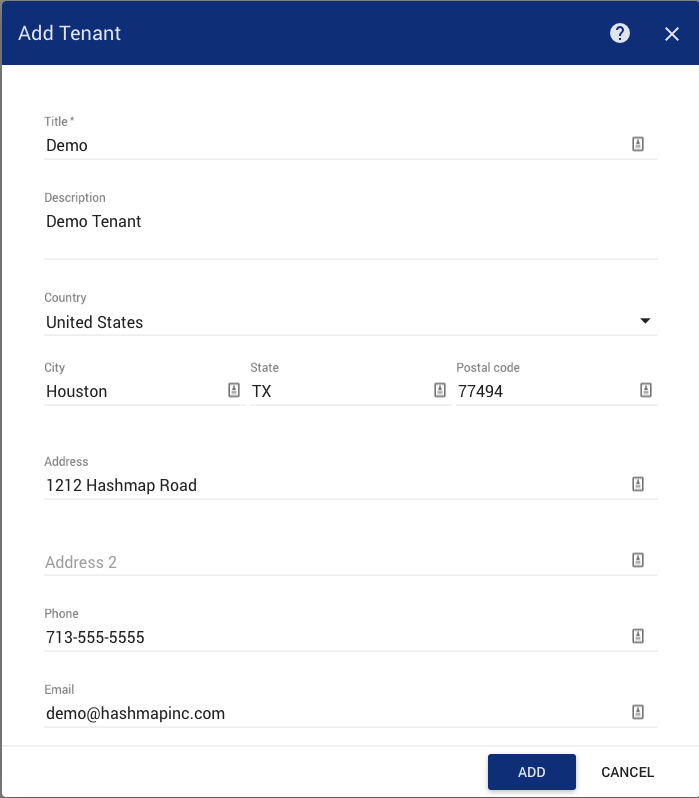
Create a Tenant Administrator¶
- After performing the steps to create a tenant, navigate to the Tenants page and click on the user button of the tenant card that you want to create the administrator for.
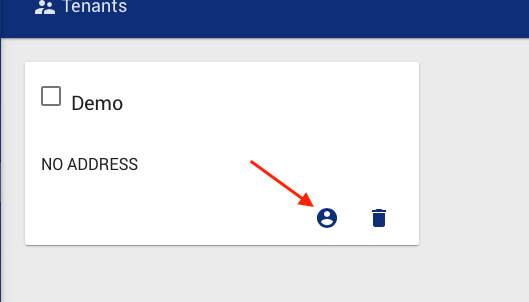
- Click on the “+” symbol at the bottom right to create an administrator
- Enter in the Tenant admin info as required
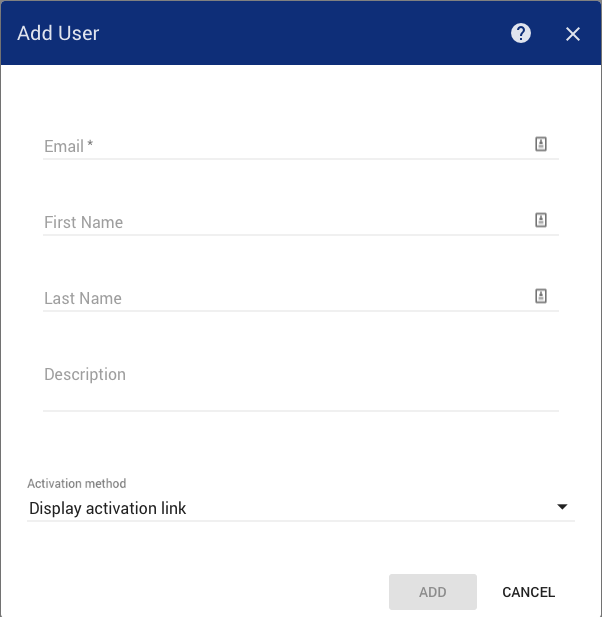
The user can be activated in one of 2 ways:
- Display Activation Link: Useful for when the email server has not been configured, or it is not a real user
- Send Activation Mail: Will send an email to the user with the supplied email address to complete the activation process
We will choose the Display Activation Link option.
- Follow the activation link and create a password, and then click Create Password
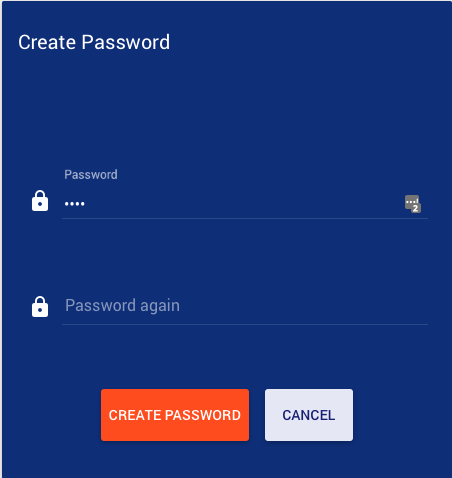
- You have now created the Tenant admin and should be logged in as the Tenant Administrator after activation