DataModel Object Reference¶
This reference explains the different parts and operation related DataModel Object like creation, updation and deletion.
Object Information¶
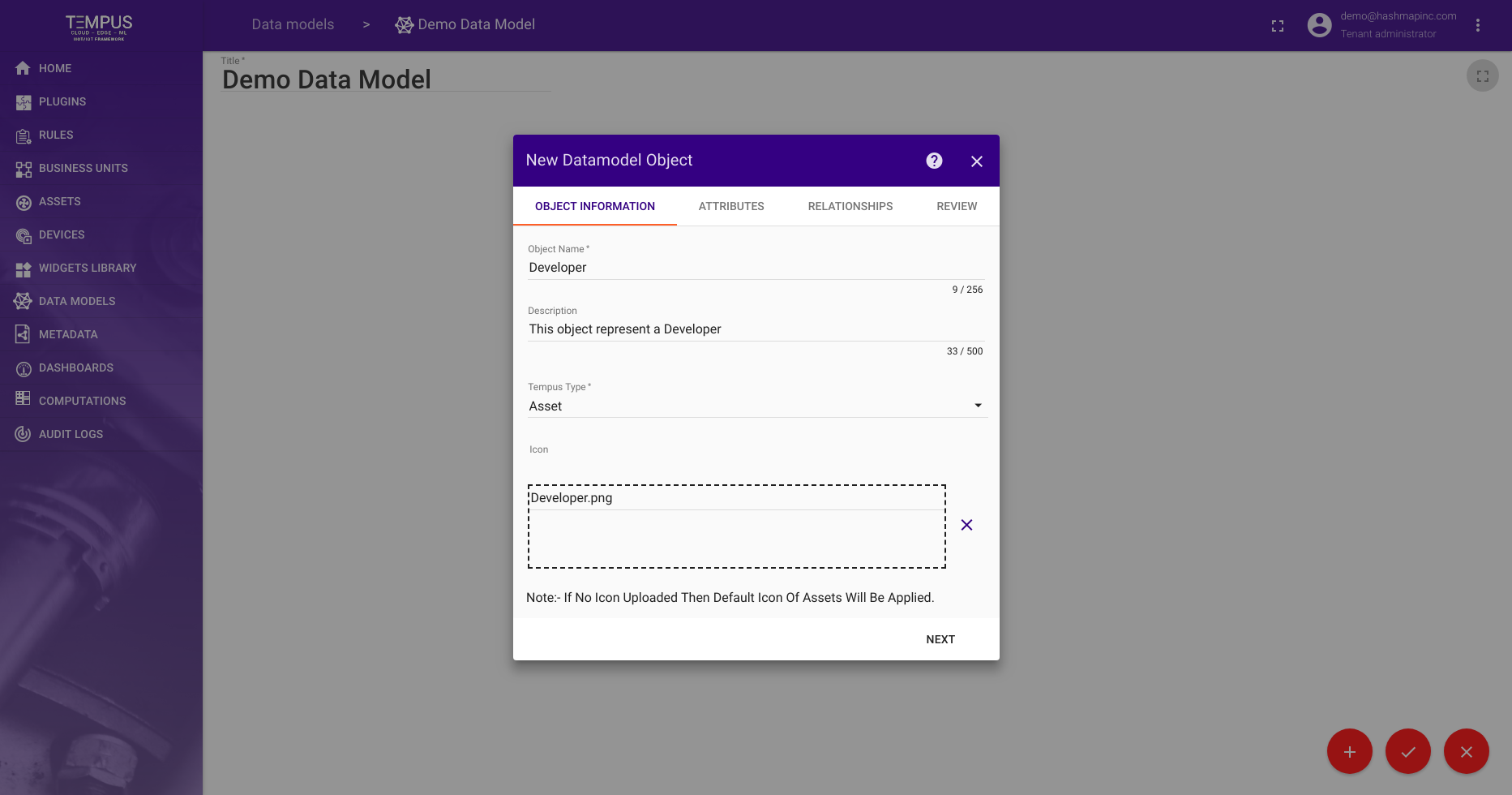
The first page of the DataModel Object creation stepper is for entering general object information. This includes:
- Object Name - the name of the object. This must be unique within a datamodel.
- Object Description - the optional description of the object.
- Object Type - the type of object this is. This can be either
DeviceorAsset. - Object Icon - the icon of object. This can only be provided for
Asset.
For our example, let’s create a Developer object.
Object Attributes¶
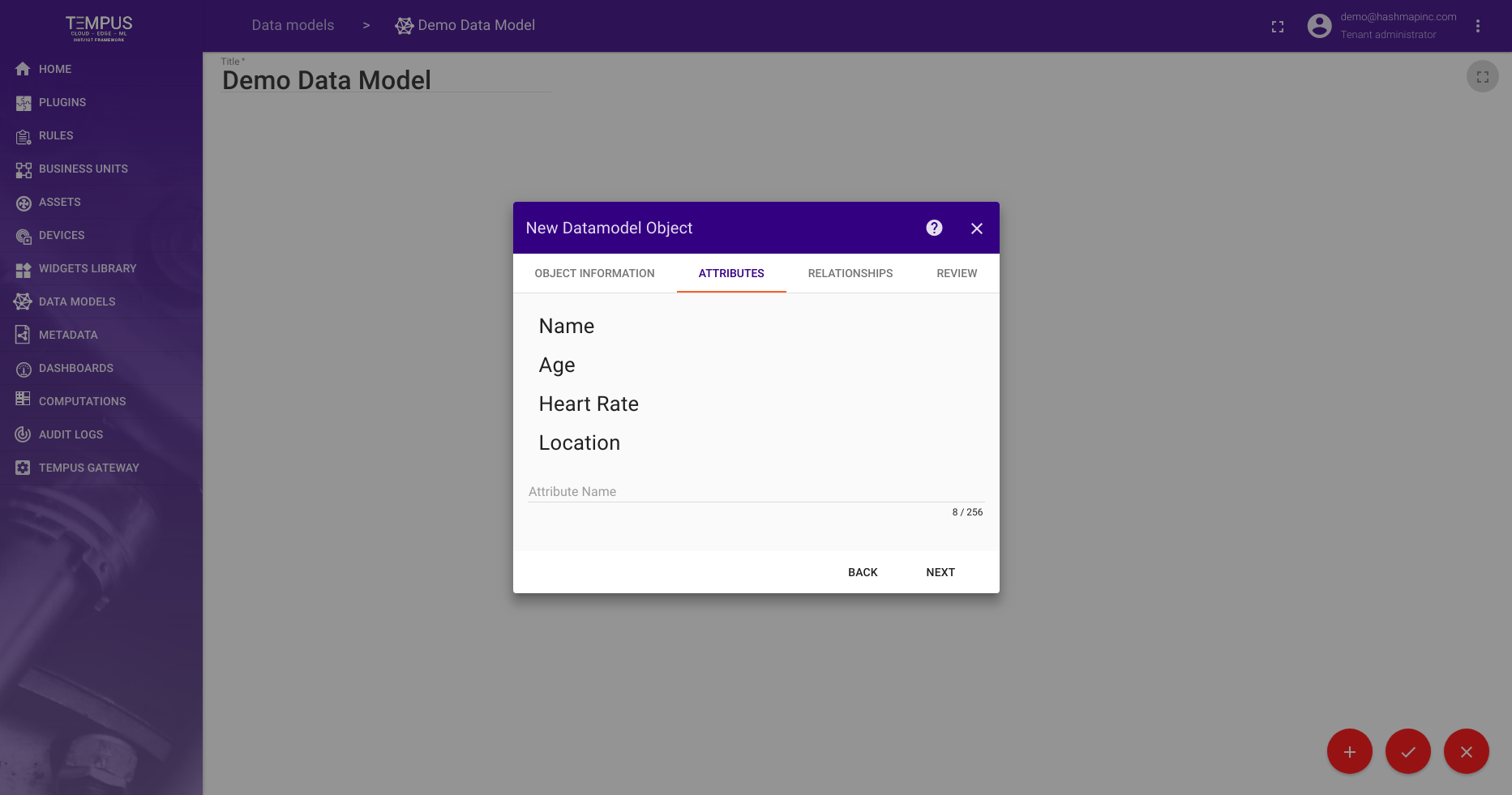
The Object Attributes section is where the attribute fields of this object are defined. For our Developer example object, we have created attributes for:
Name- the name of the developer. This could be manually entered for each developer.Age- the age of the developer. This could be updated based on an external birthday metadata source.Heart Rate- the developer’s heart rate. This could come from a fitnessDeviceassociated with the developer.Location- the location of the developer. This could come from a mobileDeviceassociated with the developer.
These attributes are of course just examples to illustrate how to use object attributes. We don’t actually monitor the developers this closely (yet).
Object Relationships¶
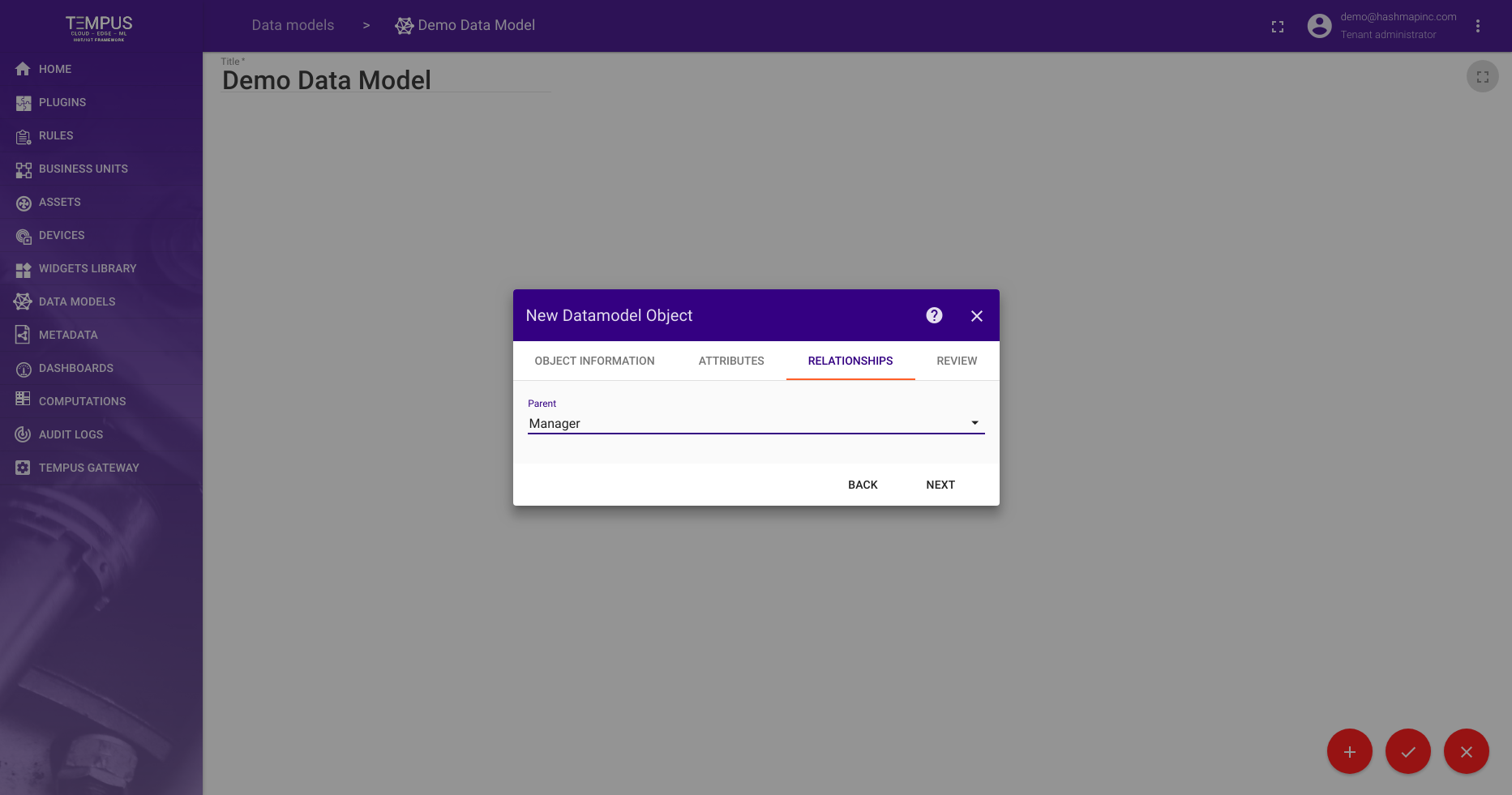
The Relationships section is where the DataModel Object can define how it relates to other objects in the DataModel.
At this point, only a Parent relationship is supported, but more general relationships will be supported in the future.
For our example, let’s assume we have already created a Manager datamodel object that we would like to assign as the Parent of our Developer object.
Object Review¶
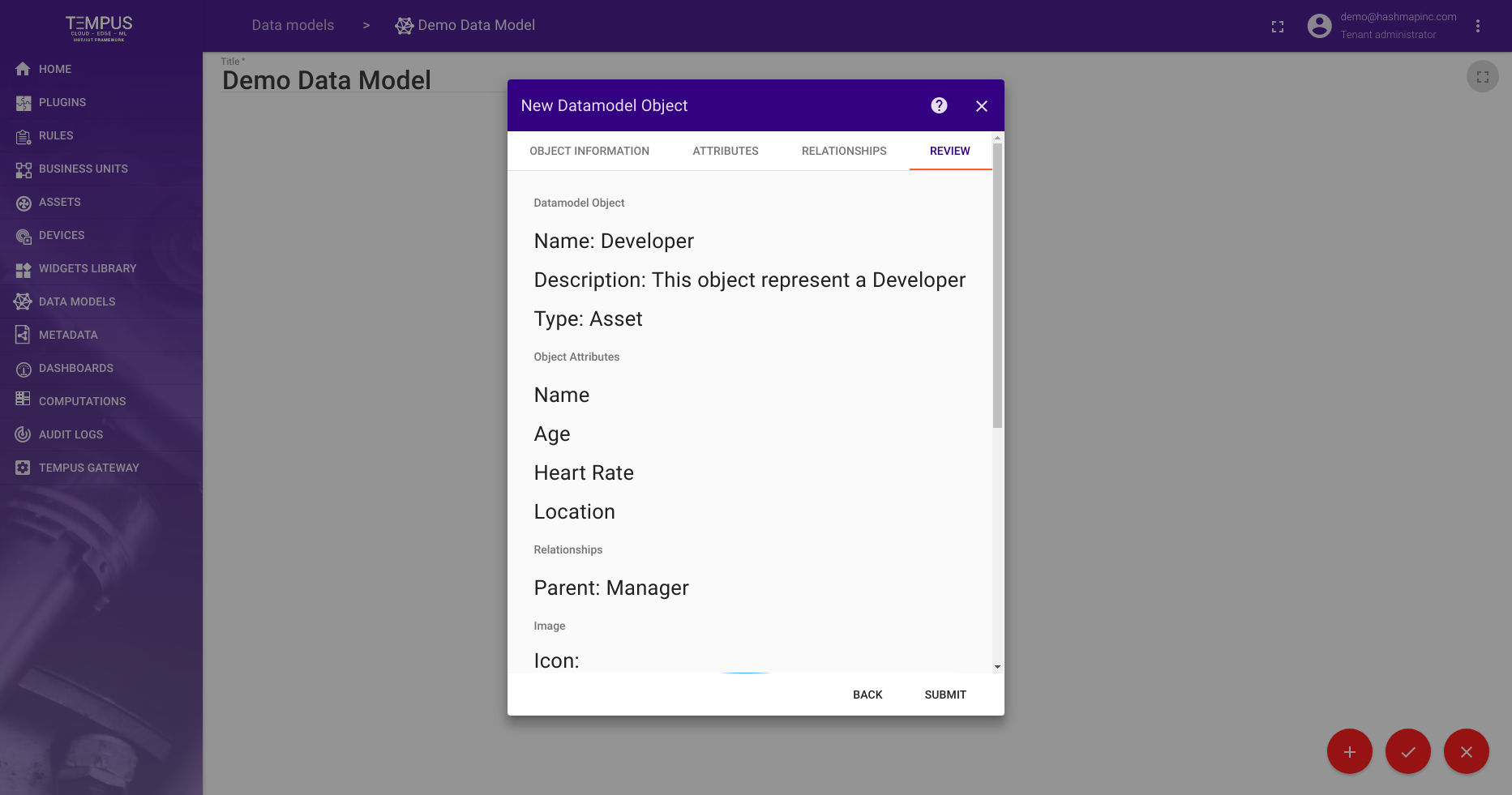
The Review section allows us to review the DataModel Object we have defined.
For our example, this looks right for our Developer object. We will accept by clicking Submit to save our object to the datamodel.
NOTE : After adding DataModel Objects click on the orange tick button on buttom right corner, otherwise your changes will not be saved.
Object Saved Review¶
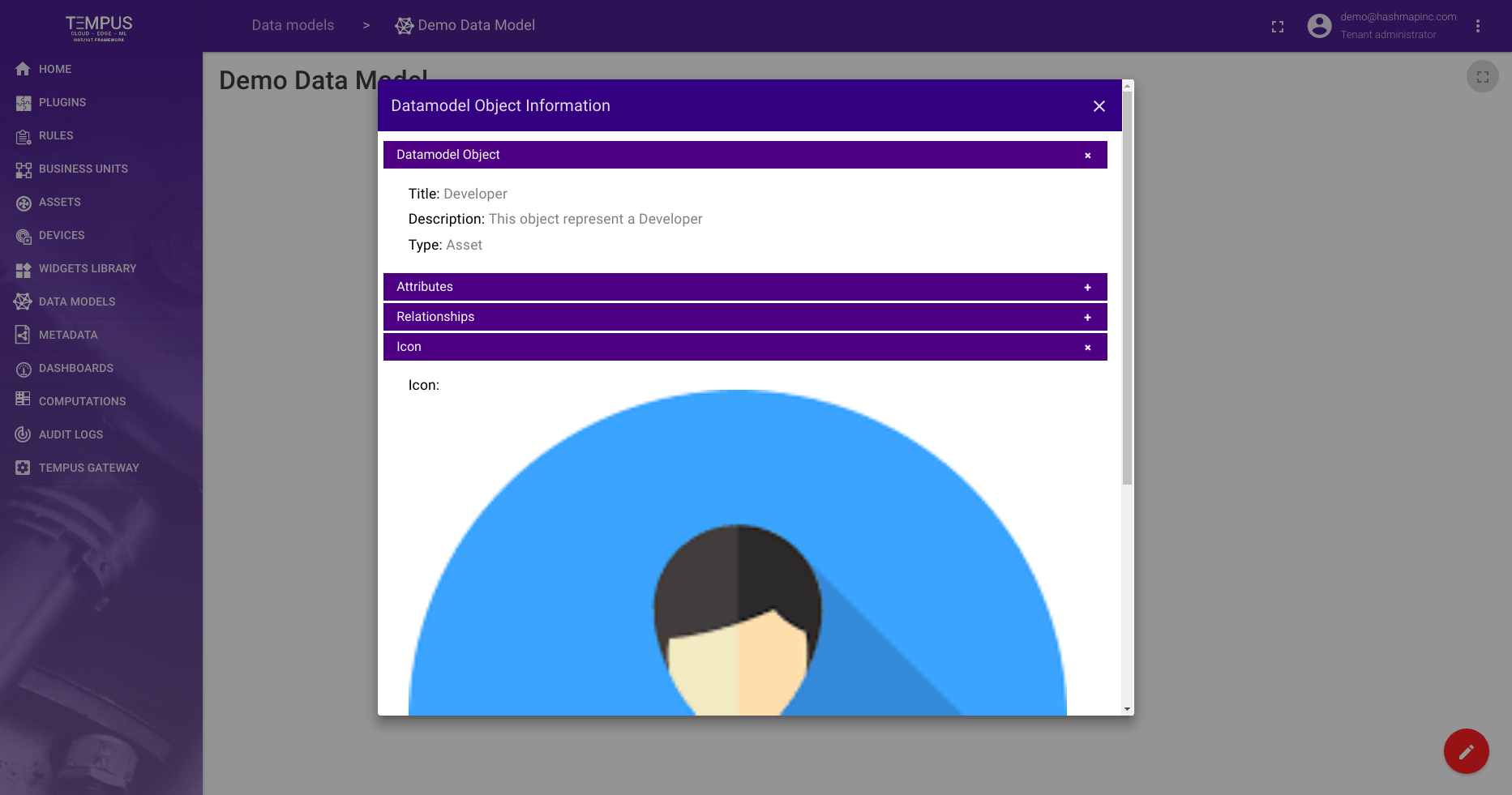
The final DataObject Model view for Developer Object after submitting and saving changes of DataModel.
Results¶
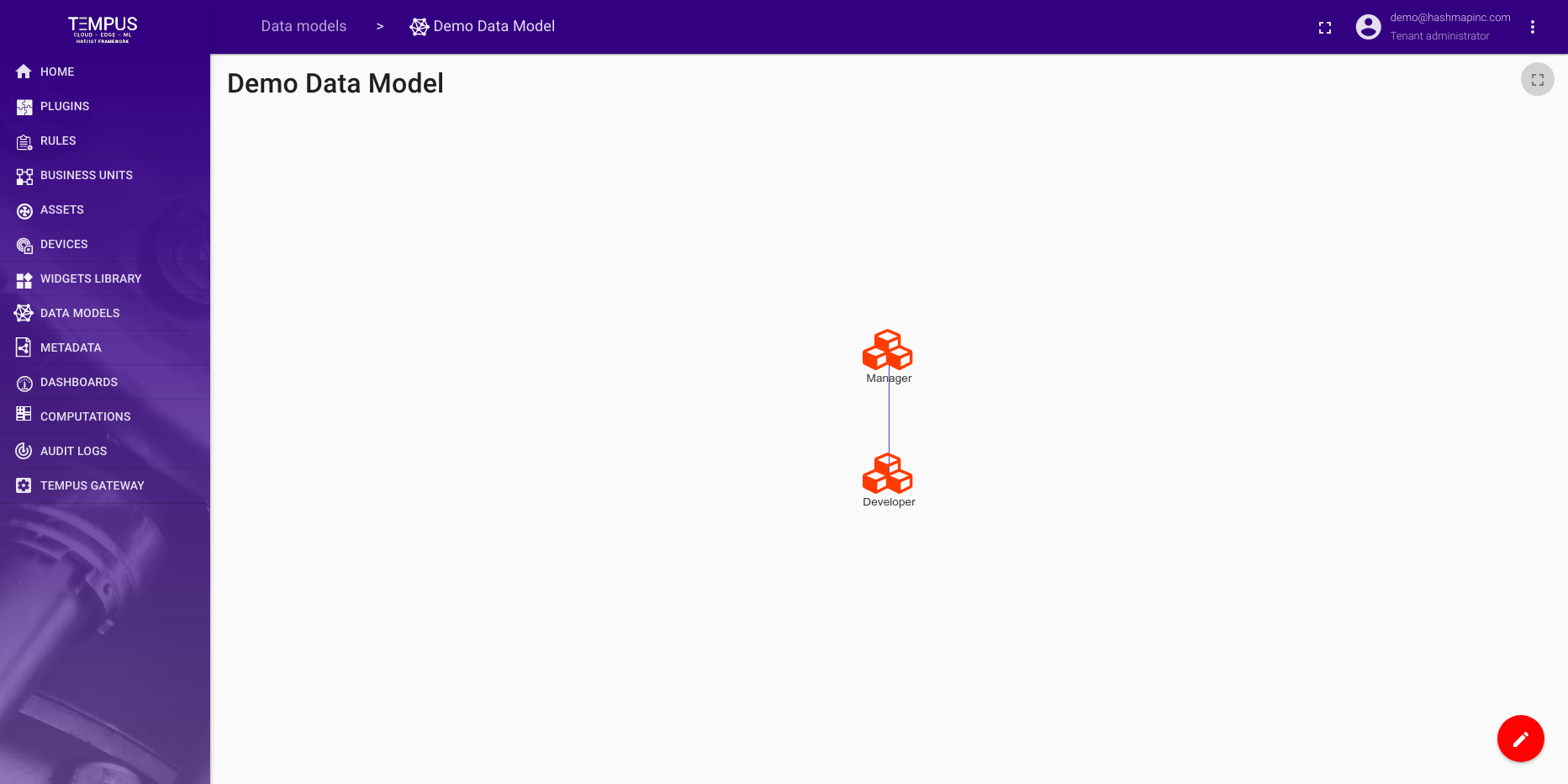
With that, we have created our first small DataModel Object. This can be expanded to account for the devices associated with a Developer (macbook, fitness tracker, phone, etc…).